安装 hexo-generator-feed 插件
npm install hexo-generator-feed --save |
如果国内 npm 安装不成功,可以先安装 cnpm
npm install -g cnpm --registry=https://registry.npm.taobao.org |
然后再
cnpm install hexo-generator-feed --save |
在 _config.yml 中配置这个插件
feed: |
安装 hexo-generator-feed 插件
npm install hexo-generator-feed --save |
如果国内 npm 安装不成功,可以先安装 cnpm
npm install -g cnpm --registry=https://registry.npm.taobao.org |
然后再
cnpm install hexo-generator-feed --save |
在 _config.yml 中配置这个插件
feed: |
如果想在 Hexo 文章中插入图片怎么做?
网络上很容易搜到 Markdown 的语法是 
前面 Alt text 是指在图片下面命名,后面是图片的地址。那么如何配置?
经过几番尝试得知:在你的 hexo 项目根目录下面 source 创建一个 images 文件夹,
把你以后用的到图片都放在这个目录下面就 OK 了。
 |
在做 Nightwatch 自动化测试中,出现需要比较颜色的时候如何来做?
基本的思路是首先需要取到这个 element 的颜色值,然后跟预期的颜色进行对比。
比如我要取下面这个会话窗口的颜色,选中这个图标,按 F12,查看这个图标的属性。发现Angular中的颜色属性不是 Elements 下,是在 Styles 下面,如何取到这个颜色值?
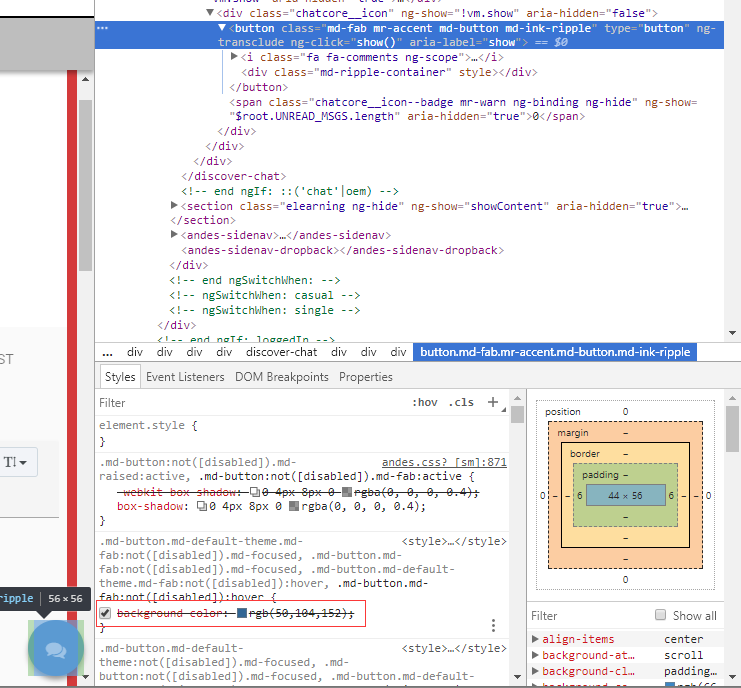
这里会用到 getCssProperty 这个方法,具体如何使用,请看如下代码:
getChatColor: function(cb) { |
将上面的 getChatColor command 代码放到一个叫 chat.js 的 page 下面,然后在测试用例中这样调用这个 command
'Test get color': function (client) { |
截图中看到的 background color 是 rgb(50, 104, 152), 但是 getChatColor 返回指是rgba,rgb 和 rgba 之间需要转化一下,a 表示透明度,取值0~1之间。
如何在 JavaScript 通过接口自动生成和返回接口数据呢?
在自动化测试中常常遇到接口测试,或是使用的数据需要从接口返回,那么如何来实现这种情况?
例如我想通过 generateLicense 方法生成一个 license,然后在之后的自动化测试用例中使用这个生成的 license 继续做下一步的操作,例如注册 license 等。
在 license.js 文件中创建一个 generateLicense 方法:
generateLicense: function(success, day, capacity, code) { |
对上面生成的 license 进行赋值,之后的测试用例中就可以使用 MVlicense 了。
使用中会涉及到异步操作,异步如何操作请看之前的文章。
const license = client.page.license(); |
在自动化测试中常常需要通过一个 command(或 function )中返回的值来进行下一步的操作,JavaScript 与 JAVA 在调用返回值时有所不同,JS 中需要特定的写法来进行这种异步操作。
以下面的 get License 数量为例,首先需要 get 一次 License 数量,然后进行一些列操作之后,再一次 get License 数量,比较这两次 License 数量值。
getLicenseNum 方法:
getLicenseNum: function (cb) { |
对两次得到的 License num 进行比较:
'JavaScrpit asynchronous operation': function(client) { |
在自动化测试中有这样一个场景,在一个输入框中输入一串字符,然后执行敲回车键,验证搜索结果,以 Google 搜索为例,代码如下:
'search nightwatch and click ENTER key': function(client) { |
因此,与其维护不可用的代码不如好好整理,不如在项目领导和开发的强力支持下重新开始做一套可用的 E2E 测试。
学习中发现 Nightwatch 没有比较完整的中文参考手册,因此决定学习之余翻译下官方文档,如有问题,欢迎纠正。
This automation framework was design by Java+Selenium+TestNG when I did automation test work, so I called it JST-automation.
├──JST-automation |
git clone https://github.com/shenxianpeng/JST-automation.git |
Any suggestion and questions please feel free to create issue here
Welcome to Hexo! This is your very first post. Check documentation for more info. If you get any problems when using Hexo, you can find the answer in troubleshooting or you can ask me on GitHub.
hexo new "My New Post" #Create a new post |
hexo new "My New Post" #Create a new post |